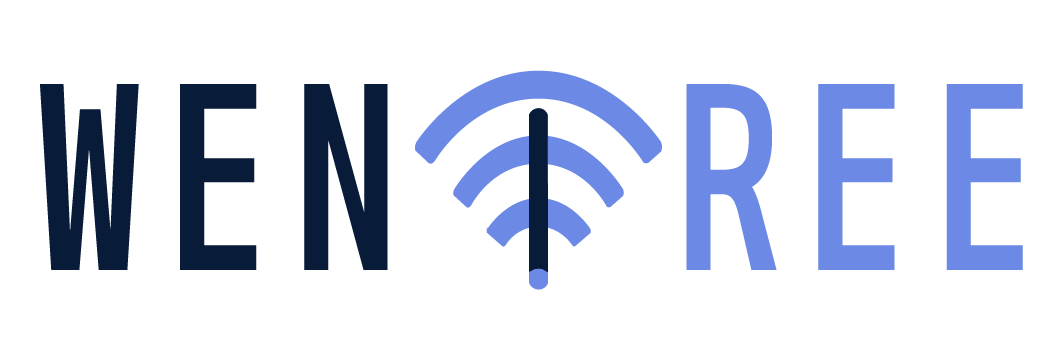Products 產品
We produce and sell mini-lanscapes, automatic watering system, green energy fountains, LED hallways and related WiFi controlled devices.
我們生產並銷售迷你山水、自動澆水器、綠能源概念的噴水池、LED光廊、以及相關的WiFi控制用元件。
If you are interested in how to make a fountain, a LED hallway or a WiFi controlled system. You want to design your own system. You consider buying our building block products. These are the steps to start:
1, Prepare a Windows-based PC and a WiFi access point (router). Some PC already has WiFi-sharing function built-in and mobile phone hot spot sharing is also a WiFi access point. But coverage range of the latter two is much shorter. Therefore, not suggested.
2, Download our software to see if it can be run on your PC.
3, Attend our weekly hands-on lab in Taipei or Taichung to get some experience.
4, Buy some products from us and see if they work well in your environment.
如果您對如何來建構噴水池、LED光廊或一個WiFi無線控的系統感到興趣。您想試試看設計自己的系統。您考慮購買建構系統的標準元件。以下是如何開始的步驟:
1, 準備一台微軟視窗的電腦和一台具有路由器功能的WiFi分享器。有些電腦有內建WiFi分享的功能,而手機的熱點分享就是一種WiFi分享器。但是後面這兩者的傳輸涵蓋範圍比較短,所以並不推薦。
2, 下載我們的軟體去試試看,能不能在你的電腦上執行。
3, 參加我們每週在台北或台中舉辦的動手體驗會﹝請看“聯絡我們”﹞,以快速獲得使用經驗。
4, 買一些產品回去試試看,看它們是否在您的環境中工作良好。
備註:有些WiFi AP 不提供路由器功能,並不適用。我們的試用經驗中,中華電訊的光世代數據機會有些問題。
We have 4 products at this moment : WiFi Fan, WiFi Pump, WiFi RGB and WiFi WLED.
我們目前有四個產品:WiFi風扇、WiFi水邦浦、WiFi彩光燈條和WiFi白光燈條。
Every product includes a 12V/1.5Amp AC adaptor, a 12-cm square WiFi control box and a fan or pump or LED strip. And the control box is the key to connect to WiFi access point and to deliver power to the end device.
每一個產品包含一個12伏/1.5安培壁插式電壓轉換器、一個12公分見方的WiFi控制盒和一個風扇或水邦浦或燈條。而控制盒是關鍵,用來連接到WiFi分享器和傳遞電力給後面的終端元件。
Click the following pictures for more information, download or watching videos.
擊點下列照片以獲得更多的資訊、下載資料或觀看影片。
|
:: WiFi Mode and Button Mode ::
|
|
|
There are 2 working modes for every control box. When the DC power is plugged in, the control box starts from WiFi mode. PC software got control over the device. The buttons on the box panel are inactive except the M (mode) button. Press the M button will switch to the other working mode, button mode. Under the button mode, the other 4 buttons ▲ ▼ ■ S are used to directly control the device to rotate or to be lightened.
|
|
:: WiFi模式和按鍵模式 ::
|
|
|
每一個控制盒都有兩種工作模式。當直流電源被接入之後,控制盒會首先進入WiFi工作模式。這時電腦上的軟體可以透過WiFi控制元件。而控制盒上面的按鍵除了M (模式)按鍵之外,都沒有作用。輕按 M 鍵將可以切換到另一個工作模式,按鍵模式。在這個按鍵模式之下,其他的四個按鍵 ▲ ▼ ■ S可以直接控制元件的轉動或發光。
|

|
:: How to connect to WiFi AP ::
|
|
|
You must have a WiFi access point at hand and know its SSID and Password before proceeding the following procedure.
|
|
|
1.Press down the ▲ button when plugging in the DC power.
|
|
|
2.LCD panel will first show a message of “Searching AP”. Release the ▲ button. A few seconds later, the first found SSID appears on the panel.
|
|
|
3.If it is not the target SSID, press ▼ button to next one until the right one appears. Press S button to select it.
|
|
|
4.Next step is to enter the password(at most 16 alpha-numeric characters). Use ▲ button for upward and ▼ button for downward. The display character goes circularly 0~9, a~z and A~Z.
|
|
|
5.Press ■ button to right-shift to next character. After the whole password is entered, press S button to confirm.
|
|
|
6.The control box will try to connect the selected SSID with the Password. In case of success, the IP address of the control box such as “192.168.0.100” will appear on the LCD panel.
|
|
|
7.The control box will memorize this SSID and Password and try to connect WiFi every time when powering up.
|
|
:: 如何來連上WiFi分享器 ::
|
|
|
在開始下列的程序之前,你必須備有一個WiFi分享器,並且事先知道它的SSID代碼和連線密碼。
|
|
|
1.在接入DC電源前,按住 ▲ 鍵。
|
|
|
2.LCD螢幕上會先顯示“Searching AP”的訊息。這時可以放開 ▲ 鍵。幾秒之後,控制盒找到的第一個SSID代碼會出現在LCD的螢幕上。
|
|
|
3.如果這並不是目標 SSID,按 ▼ 鍵來選擇下一個SSID,直到正確的SSID出現在LCD螢幕上。按S 鍵來選擇它。
|
|
|
4.接下來是要輸入連線密碼﹝至多16個文數字﹞。使用 ▲ 鍵往上或 ▼ 鍵往下,螢幕顯示的字元以 0~9, a~z, A~Z的循環逐一出現。
|
|
|
5.按 ■ 鍵右移到下一個字元。等到所有的密碼字元都輸入後,按S 鍵來確認。
|
|
|
6.控制盒會使用所輸入的密碼與所選擇的 SSID分享器嘗試連接。如果成功,控制盒的IP位址,像是“192.168.0.100”,將會出現在LCD螢幕上。
|
|
|
7.控制盒會記住 SSID代碼和連線密碼,每次重新啟動電源時,嘗試連上 WiFi。
|
WENFREE www.wenfree.com
.png)

.png)